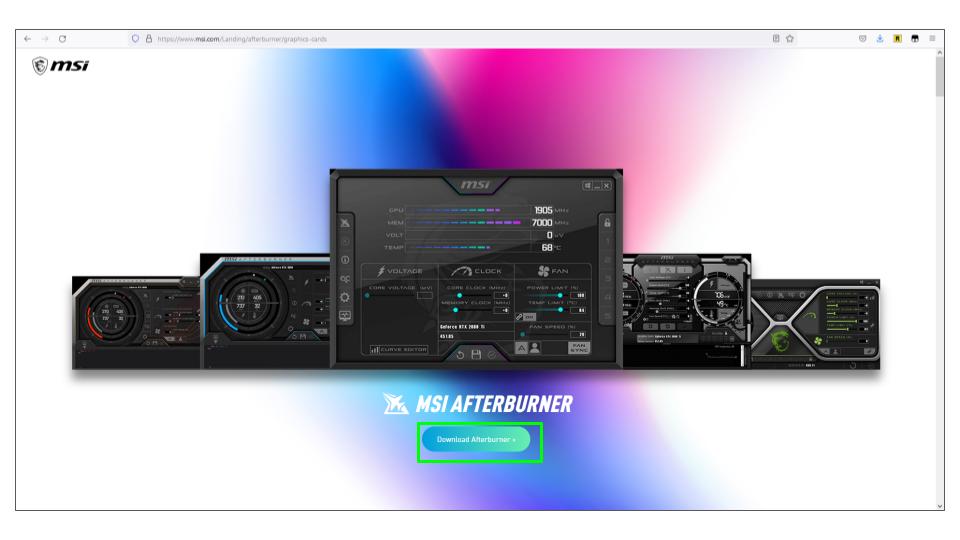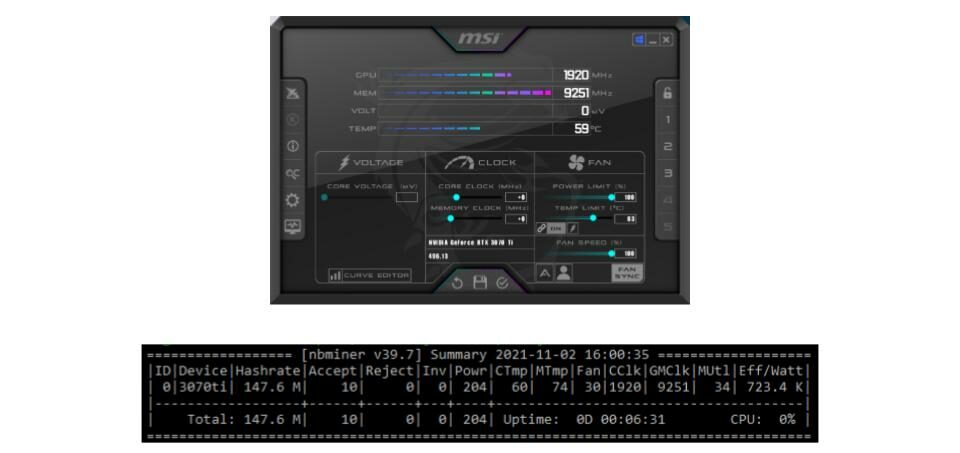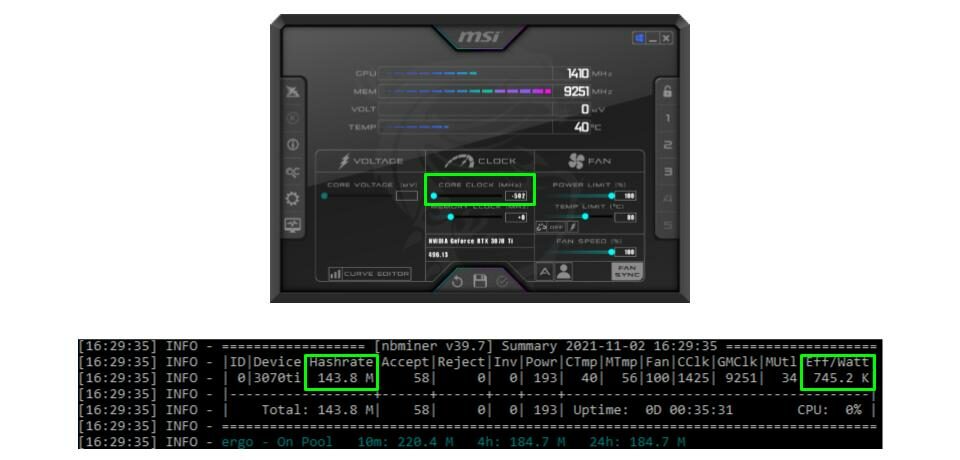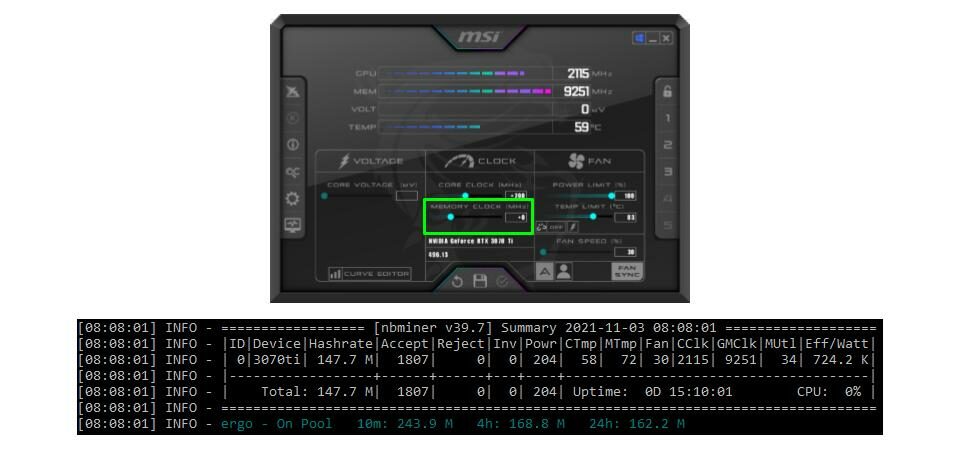Is your GPU mining at maximum efficiency? If not you are leaving money on the table! Follow this step-by-step guide to overclock a graphics card and optimize your mining profits.
November 29th 2021| Mike Humphrey
Table of Contents
What is overclocking?
Overclocking is when you change the base settings of your GPU in order to increase how fast it performs calculations. By modifying the core clock, memory clock, power limit, and fan speed, you can increase the GPU output. Overclocking will squeeze more performance out of your GPU but it will also produce additional heat. In exchange for increased performance the graphics card will require additional cooling and care.
Is it worth overclocking your GPU?
The benefit of overclocking is additional speed. Gamers and crypto miners who are looking for more out of their hardware take advantage of overclocking to boost performance. For a gamers, overclocking can be a way to extend your budget, allowing you to get higher performance out of a lower end card. With the current GPU shortage and scalpers prices, overclocking may allow you to play that next level game without having to upgrade your current GPU. For crypto miners, overclocking is critical to maximizing card performance while reducing operating costs. It is essential to getting the highest return on your investment and well worth it for any crypto miner.
Is overclocking a graphics card safe?

If done properly overclocking your GPU is safe. When you overclock the GPU you are running it beyond its factory settings, it may void the warranty, and if the additional heat is not managed, it could burn out your GPU. However, if you monitor your graphics card and ensure that it does not overheat, your card will be fine.
Overclocking Software
In order to modify your settings, you will need graphics card overclocking software. Many manufacturers provide proprietary software that comes with the card when you purchase. For windows users, we recommend MSI Afterburner.
MSI Afterburner
MSI afterburner is free software offered by MSI. It works on both Nvidia and AMD graphics cards and is the industry standard. It’s highly functional giving you complete control and the ability to monitor changes in real-time.
- NVidia and AMD graphics cards
- Full control of your cards settings
- Monitor in real-time
- Free
Overclock GPU for Mining
Every card and every coin will require different settings for optimal mining. The good news is there is a standard method to follow in order to find the best settings. In the guide below we find the optimal settings for an NVidia 3070Ti (LHR), mining Ergo, using NBMiner. You can follow this exact process for your card with any coin and any miner. If you are new to mining find out how to start mining with Windows.
Note: Overclocking your GPU may void your warranty. If the card overheats, this could also cause damage, please proceed at your own risk.
When you overclock, you will need to make a decision whether you want to optimize for efficiency (hashes per Watt) or if you want to maximize your hash rate. Personally I prefer to maximize my hash rates and then drop the power settings to optimize power usage at maximum rates. The method below will find both and then you can decide which you prefer.
-
Download & Install MSI Afterburner
MSI afterburner is the most popular GPU overclocking software and it’s free. Click on the link above, download and install.

-
Run MSI Afterburner & Miner
Now that MSI is installed, open it, and start up your mining software. You will need to reference the mining software as you change your the settings in Afterburner.

-
Set Fan Speed To Maximum
The first thing we want to do is set our fan speed to maximum. We do this to make sure that the GPU is properly cooled throughout the overclocking process. Some cards may become quite hot when overclocked and maximizing the fan speed will reduce the chances of damage.

-
Record Stock Hash Rate
Before making any changes, we want to stop and record the stock hash rate, power, and efficiency numbers. When we overclock, we like to open a spreadsheet and record all the results. Download Our Excel Template.

-
Optimal Efficiency (No Overclock)
There are some cards that actually mine better with stock settings. Our first step will be to check what impact decreasing the power has on base hash rates and efficiency. Later, we will compare this to the efficiency at our maximum hash rate. To do this we decrease the power by increments of 10%. Between each decrease be sure to wait for the hash rate to settle before recording it.

The table below shows the results for our 3070Ti. We excluded the results between 80% and 50% as they were redundant.
As the power was decreased, hash rates actually started to slowly increase until we hit 60% power. Between 60% and 50% hash rates and efficiency started to drop off. After some trial and error we found a maximum efficiency and mining rate at a power setting of 51%. Make sure to record your efficiency and hash rates before moving to the next step.
-
Core Clock Speed
To check the core clock, first reset power to 100% (we don’t want to limit the card in any way). We then want to set the core clock to the lowest setting possible. (Some cards mine better at low clock rates). If you see a spike in hash rates when you decrease the clock, slowly increase it by increments of 100 until you find the maximum hash rate. If there is no change in hash rate at low clock settings, you can start incrementing from 0 clock speed.

For our 3070Ti, there was no increase to hash rates at a low clock speed. So we proceeded to increase from 0 by increments of 100. Some cards are more sensitive to changes in clock speed, and you may need to go by increments of 50. The table below shows the results of our tests.

Our card showed a small increase in mining rate as we increased the core clock and then crashed at 300. We pulled the core clock back to 200 which seemed to stabilize the card.
-
Memory Clock Speed
Now that we’ve determined the optimal clock speed, we can focus on the memory speed. Starting from zero, incrementally increase the clock speed by 50 or 100 until the hash rate start to drop off or the miner crashes.

Our 3070Ti maxed out its hash rate at a memory clock speed of 1425.
-
Reduce Power
Now that we have optimized the core and memory clock for mining rates, we can look at reducing the power usage to optimize efficiency. To do this, we incrementally decrease power by 10%. When the mining rate starts to drop off, pull the power back up and decrease the size of the increments until you find the optimal power settings. We usually find the lowest optimal setting and then bump the power up by a couple of percent to ensure that the card has some room and will not be power limited.

As you can see from the table the hash rate dropped off significantly at 60%. We pulled the power back up to 65%, but hash rates didn’t increase. The power was reset to 70% and decreased by 1% increments until 68% was identified as the optimal power setting.
-
Results
Overclocking the card increased hash rates by 30 MH/s and efficiency by 200 Kh/Watt from factory settings.
Here you must make a descion which settings you prefer, maximum efficiency or maximum hash rate. We chose maximum hash rate settings.
-
Save Your settings
Now that we have the optimal overclock settings, you can return the fan setting to auto and save the presets in Afterburner. To save the settings click on the disk icon in the bottom middle and then click on a number on the right hand side. Each number can save different settings.

You can also add MSI Afterburner to the Windows startup folder so that your overclock settings will take effect automatically when Windows restarts.
-
Check Stability
When you overclock a GPU, it pushes it beyond its factory limits and can cause the card to become unstable. Make sure to check the stability of your card over the next couple of days. Watch out for the mining software crashing, or an increase in the number of invalid shares. If there are signs of instability, you can dial back the settings and let the card run again. Repeat the process until you find the best stable settings.
Have you overclocked your GPU? Tell us your GPU, coin, overclock settings, and hash rate in the comments.
Hi I’m Mike, an active crypto investor DeFi enthusiast and crypto miner. I have been involved in crypto since March of 2021 and in DeFi since May 2021.
I’m also an avid outdoor adventurer!